1. Sport Mode
2. SDK
use std:: array at file comm.h. robot command and state package add head. rearrange HIGHLEVEL flag. rearrange SN and version
3. Blockly Programming
Upgrade Package
Go1_2022_05_11_e0d0e617.zipUpdate Log
1. Sport Mode
2. SDK
use std:: array at file comm.h. robot command and state package add head. rearrange HIGHLEVEL flag. rearrange SN and version
3. Blockly Programming
Version Dependencies
Firmware Update
Running new programms on early firmware is problematic, our robot dog cannot standing up or work under this circumstance.
1. Check software version using our mobile APP (Sport Mode). If software version not available, please follow the step 4.
2. If software version is Go1_2022_01_14 or earlier (sport mode <= 1.34.0), you need to update firmware following step 4.
3. If software version is Go1_2022_01_26 or later (sport mode >= 1.36.0),simply update software directly.
4. Check your hardware version before updating firmware:
Read hardware version using mobile app.
Check the surface of the power port on the right side of the robot body. If the color is black, the hardware version is H0.1.7. If the color is green or blue, the hardware version is H0.1.9.
5. It is recommended to use cable connection to update firmware, but connecting WIFI("Unitree_Go1******") is also an option.
When using cable, make sure your computer ip address is 192.168.123.xx,and visit 192.168.123.161:8080/update_firmware on browser (chrome prefered).
When using wifi, visit 192.168.12.1:8080/update_firmware instead.
If your hardware version is H0.1.7,upload and update CoH017_xx.zip.
If your hardware version is H0.1.9,upload and update CoH019_xx.zip.
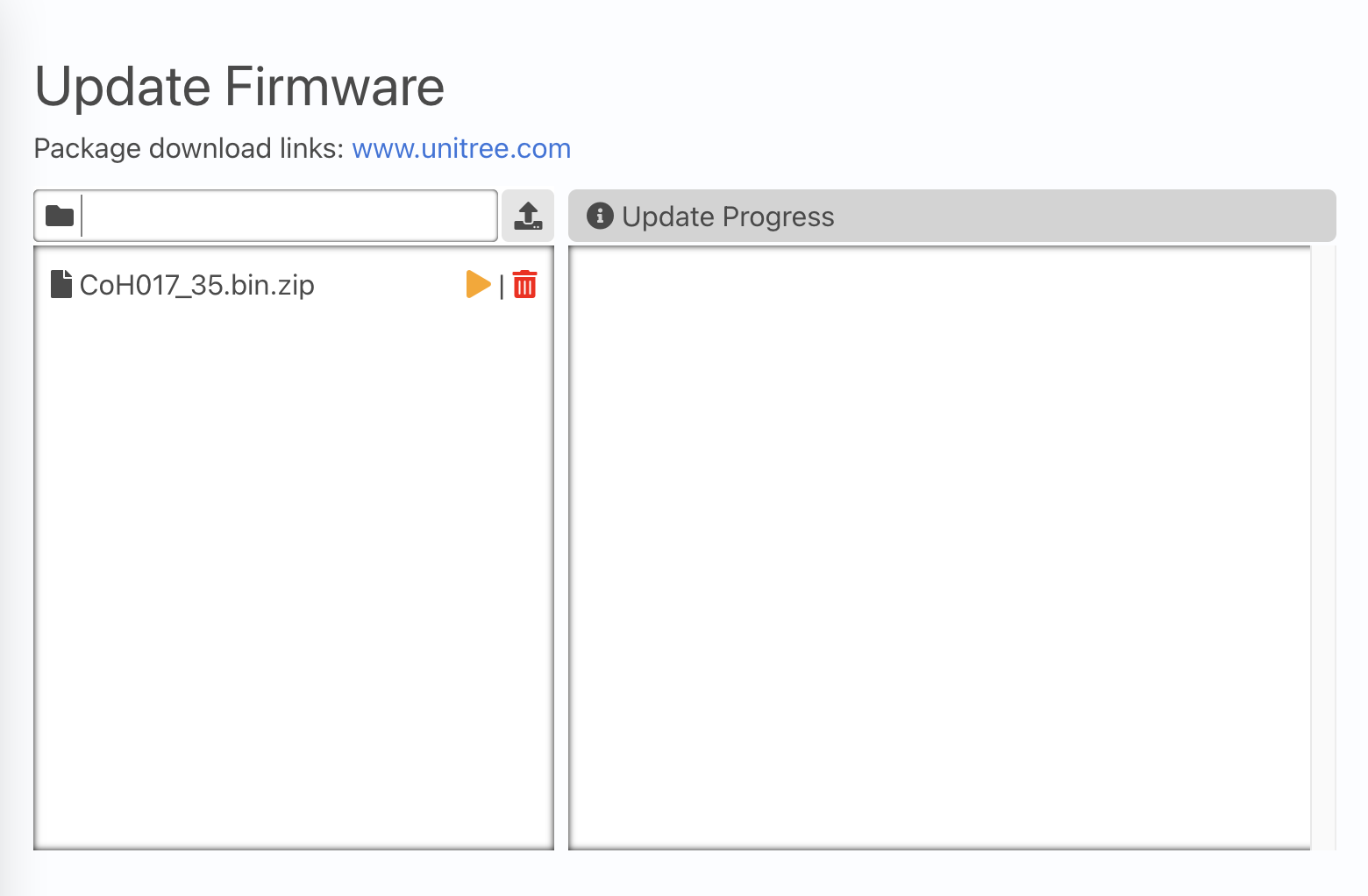
Click 📂 to select your package and click to upload it. ( will disappear after uploading.)
Find your uploaded package(you may need to refresh the browser), and click ▶️ to start updating.
Software Update
It is recommended to use your laptop or desktop.
Connect WIFI("Unitree_Go1******"), and open your browser. Visit the Update Package page on http://192.168.12.1:8080.
When using caple, you can visit http://192.168.123.161:8080 instead.
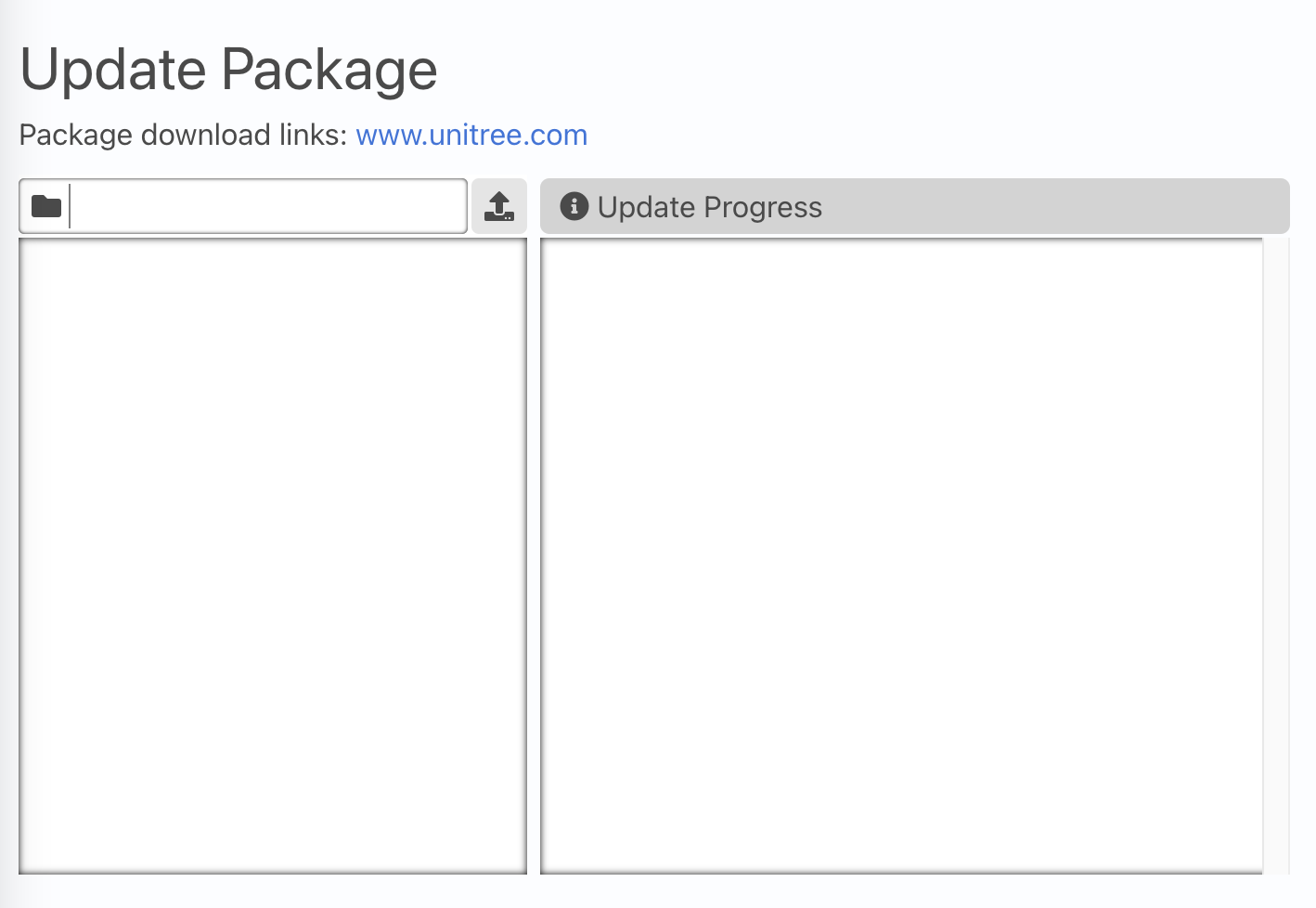
Click 📂 to select your downloaded package and click to upload it. ( will disappear after uploading.)
Find your uploaded package(you may need to refresh the browser), and click ▶️ to start updating.
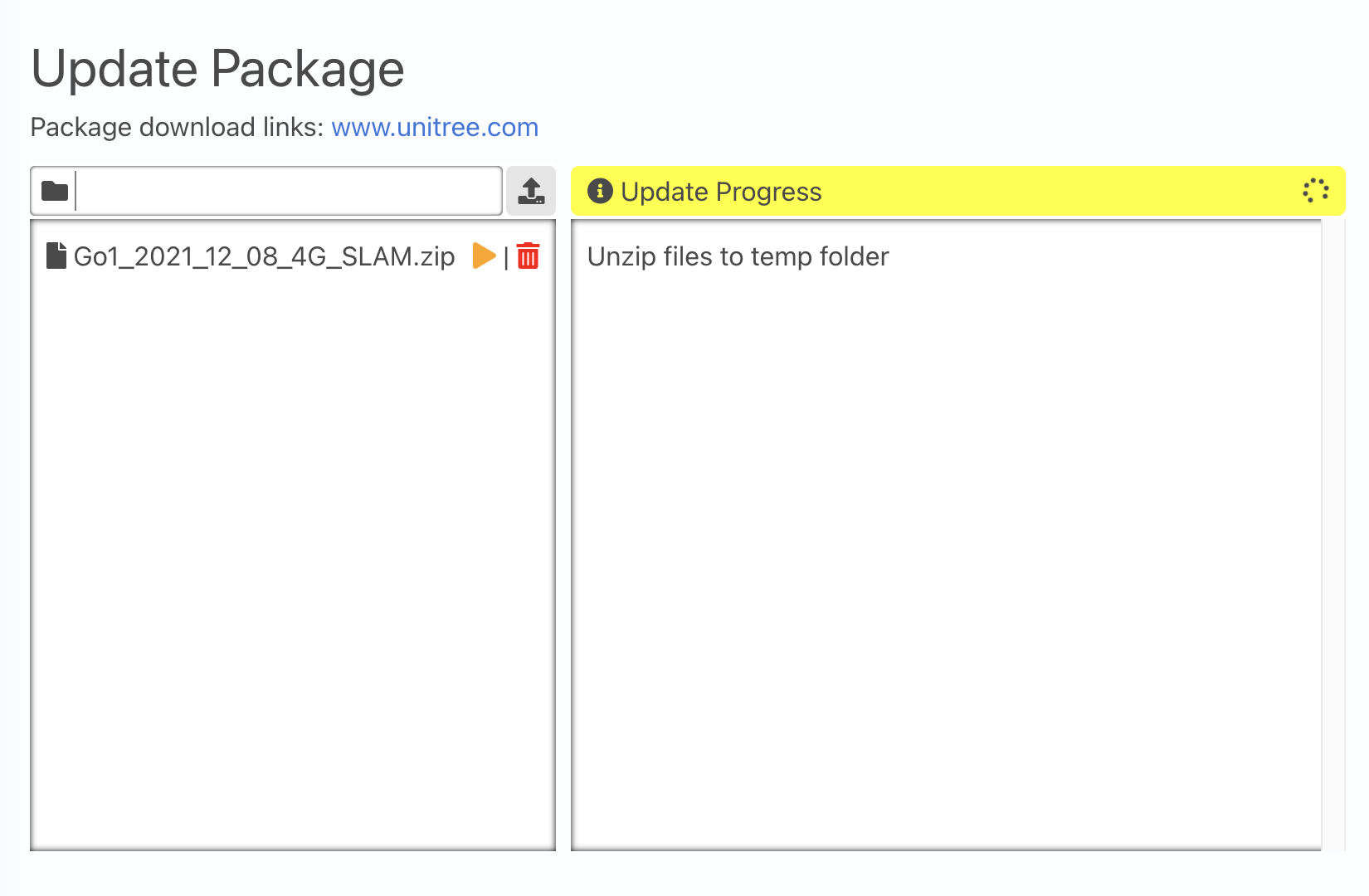
Power off your robot dog, and restart the dog again. Please don't turn off the power too soon during the first restart after update. (Wait at least 3 min.)
Otherwise, you may have to redo the process again.